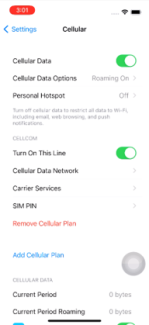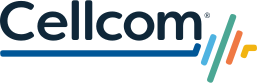Activating an eSIM on iPhone is Easy
Activating an eSIM on iPhone is Easy
What is an eSIM?
An eSIM is a digital SIM that eliminates the need for a physical SIM card. A traditional SIM card is a physical chip, provided by your carrier, that is inserted into a device and contains important information to allow your device to connect to the cellular network. An eSIM (embedded SIM) is already built into your device so there is nothing to insert, swap, or keep track of. And it’s more secure – someone can’t remove the physical SIM card if your iPhone is lost or stolen. In just a few simple steps, you are ready to make calls, send messages, and browse the web.
What are the benefits of eSIM for handsets?
- Service activation becomes easier because you no longer have to deal with a small, plastic SIM card. Additionally, for customers switching to Cellcom, an eSIM can be activated over the phone or online.
- Customers can stay connected for less while traveling abroad by activating an eSIM plan in the country they are visiting. eSIMs make it easier to temporarily switch to a local carrier while traveling, without removing the SIM card from your home carrier.
Which Cellcom devices are eSIM capable?
- iPhone Xs family
- iPhone Xr family
- iPhone SE family
- iPhone 11 family
- iPhone 12 family
- iPhone 13 family
- iPhone 14 family
- iPhone 15 family
- Apple Watch GPS+Cellular
How to activate your new iPhone via eSIM
There are three easy ways to activate you new iPhone via eSIM. Choose the option that works best for you.
- Visit cellcom.com/activate and follow the onscreen prompts
- Call Cellcom Customer Care at 800-236-0055 and request activation
- Come into one of Cellcom's retail locations
You can learn more about eSIM on iPhone here: https://support.apple.com/en-us/HT212780.
Installing Your Cellular Plan on Your Existing iPhone
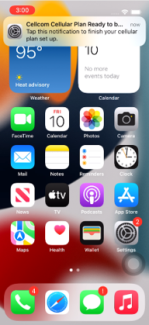
Notification of
Cellular Plan
Ready to Install
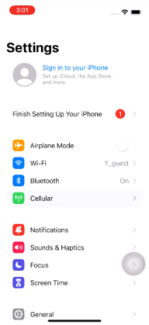
Tap Continue to
activate eSIM
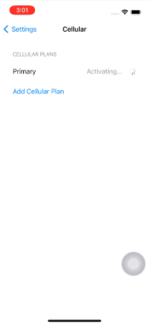
eSIM will begin
activating and
connecting to network