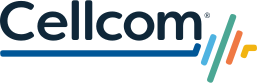Cellcom knows that using your phone and other devices indoors is critical. When rural locations, dense terrain, or buildings make cellular coverage indoors a challenge, Cellcom has solutions that extend your coverage and keep you connected.
Which Solution Will Work for Me?
Wi-Fi Calling
If you're having issues with coverage indoors, the first thing to try is Wi-Fi calling.
What is Wi-Fi Calling?
When rural location, dense terrain, or buildings create barriers for enough cell signal, but you have a Wi-Fi connection, Wi-Fi Calling can help keep you connected. Enable Wi-Fi Calling to help you make voice calls and send text or picture messages.
Benefits
- No extra cost: leverage your existing Wi-Fi connection
- Easy setup: simply turn it on in your phone settings
Cellular Boosters
If Wi-Fi Calling isn’t the answer to improving your coverage, a booster can help. Even with one bar of coverage outdoors, a booster can bring that signal inside your home or building.
What are Cellular Boosters?
Cellular boosters operate within your home or business and improves cellular coverage. Boosters are a great solution where there is adequate signal outside of a building but signal is poor inside and where Wi-Fi Calling services are not available.
Benefits
- No internet needed: A low latency, high speed Wi-Fi connection is not required
- Set up on your terms: Easy installation instructions included or professional install is available
How to Set Up
Enabling Wi-Fi calling can vary by device types, generally:
- iPhone Users: Settings > Phone > Wi-Fi Calling > Toggle On
- Android Users: Phone Icon > Settings > Wi-Fi Calling Toggle On
Your Wi-Fi Calling Checklist
There are a few requirements for Wi-Fi Calling:
- A Wi-Fi connection: A high-speed internet connection is not critical, but a connection speed of 2Mbps or faster is recommended.
- The latest Cellcom SIM card: Customers can stop into a Cellcom location or call Customer Care to obtain a new SIM. There are two ways to determine if you have the necessary SIM card:
- eSIM: If your device has an eSIM activated, you have the latest Cellcom SIM card.
- Physically: Remove your SIM card. If the SIM card is labeled “Mobile 2.0”, your SIM card is Wi-Fi capable. If the card says “Mobile”, visit a Cellcom location to request a new SIM card.
- Device Capability: Most devices are Wi-Fi Calling capable. You can check the specifics of your device on cellcom.com. Some older models may require a software updated. Make sure you are on the latest software to enable Wi-Fi calling.
- For business customers, it's important that the facility has good Wi-Fi coverage everywhere. This may not be as recognizable during a data session, but gaps in connectivity will impact calls. Nsight's IT Services can help businesses optimize internet service throughout the building.
Important Emergency Information
When you enable Wi-Fi Calling, you'll need to accept the terms and enter an Emergency 911 address. If you turn on Wi-Fi Calling and cellular service isn't available, emergency calls might use Wi-Fi Calling. Your emergency address may be used to aid response efforts when you place an emergency call over Wi-Fi. You should plan to update this address if you're using Wi-Fi Calling when you travel. Address changes can be completed in the same settings menu used to enable Wi-Fi Calling.
Tips to Enhance Your Wi-Fi Calling Experience
- When placing or receiving a call, turn off items that use a large amount of bandwidth, such as music or video streaming.
- Contact your Internet Service Provider about optimal router configurations to ensure the best call quality.
FAQs
Choosing a Cellular Booster
Cellcom has partnered with Uniden to provide the following Booster options:
Booster Installation
If you are using a cellular booster to enhance your cellular service, please click here to register.
Proper installation of your cellular booster is key to a good experience and improving your coverage. Let's help you get set up.